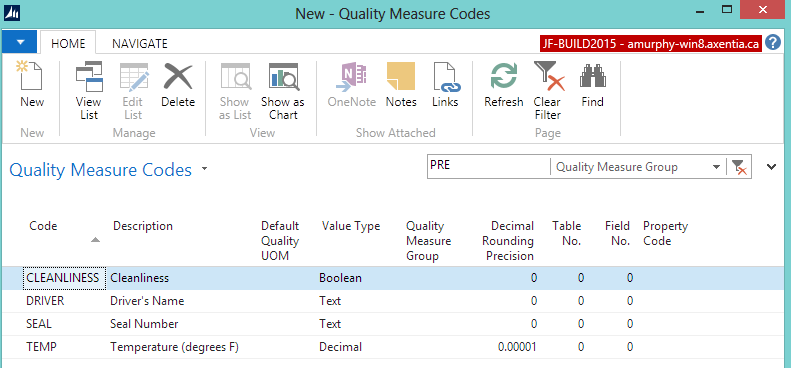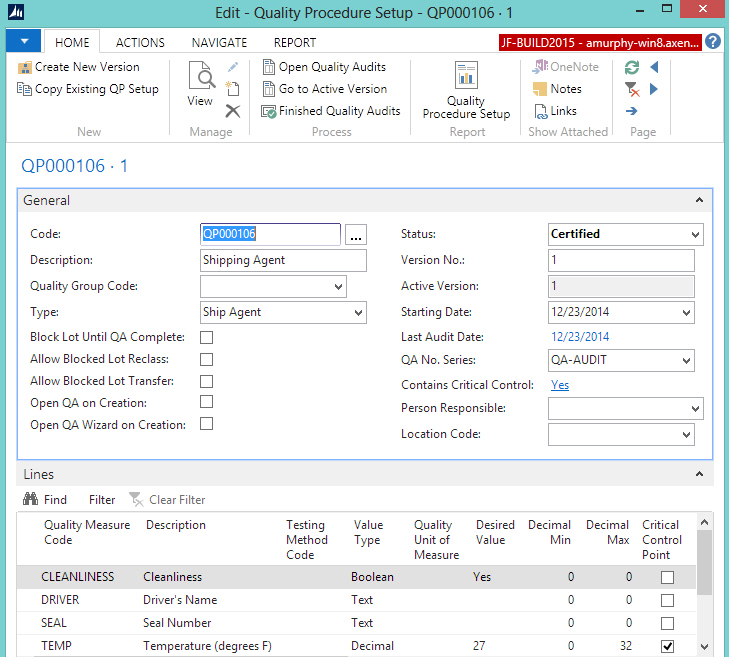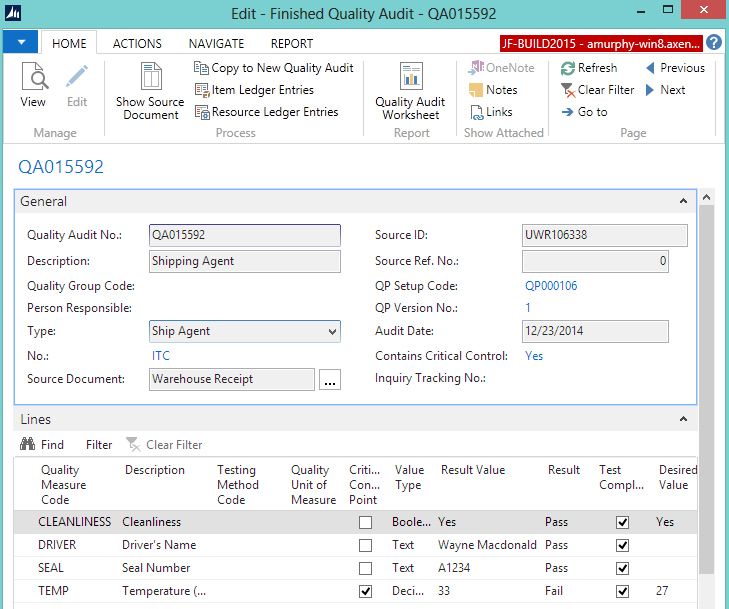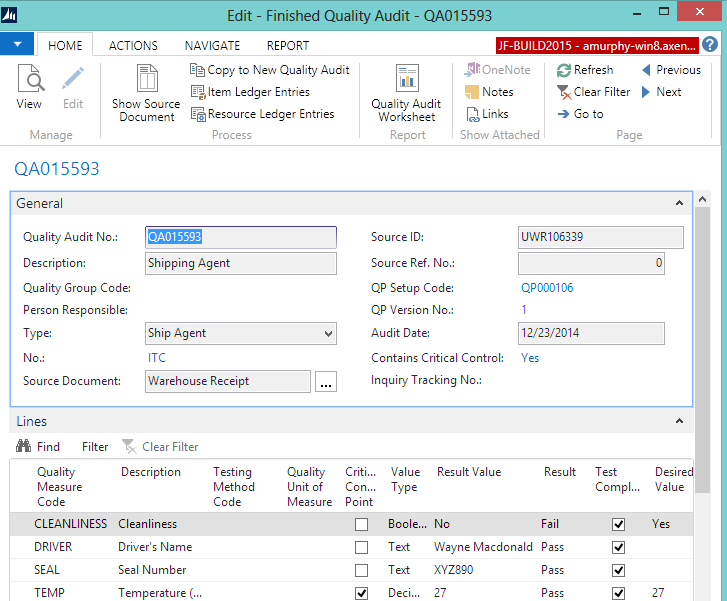In this walkthrough, you will learn what needs to be set up in order to execute a Shipping Agent quality audit, and what happens during the Shipping Agent quality audit.
A Shipping Agent quality audit is a series of tests that need to be completed when a Shipping Agent brings a delivery. The Shipping Agentís truck must pass the tests before the truck can be unloaded.
 Function Background
Function Background
With quality audits, you first need to set up the quality measures and quality procedures.
Quality measures are individual checks that need to be completed in a quality audit. Quality measure codes are assigned to quality procedures. The same quality measure code can be assigned to multiple quality procedures.
A quality procedure is a grouping of quality measure codes. The quality procedure can then be set up so that when an event occurs, a unique quality audit is generated based on that quality procedure. The same quality procedure can be associated with different events but a unique quality audit will always generated when the event occurs.
 About This Walkthrough
About This Walkthrough
This walkthrough provides an overview on how to do the following:
- Set up a Shipping Agent quality audit
- Create quality measure codes
- Create a quality procedure
- Assign a quality procedure to a shipping agent
- Generate the Shipping Agent quality audit
- Perform the quality audit, where the first audit fails but the second audit passes
 Story
Story
The JF company has purchased some items from the CMS vendor (V11670). The CMS vendor uses the ITC shipping agent. The ITC truck has arrived at the MAIN location, but a warehouse receiver needs to check the following conditions before accepting the delivery:
- Truck temperature is below 32 degrees Fahrenheit
- Seal number on the truck door
- Driverís name
- Cleanliness of the truck
 Prerequisites
Prerequisites
-
Number series defined for the Quality Procedure Setup Nos. field on the Quality Setup window.
-
Number series defined for the Quality Audit Nos. field on the Quality Setup window
-
Shipping agents are defined.
-
Vendors are defined.
 Setting up a Shipping Agent Quality Audit
Setting up a Shipping Agent Quality Audit
The following procedures explain what needs to be set up in order to process a Shipping Agent quality audit:
- Create quality measure codes
- Create a quality procedure
- Assign the quality procedure to a shipping agent
 To Create Quality Measure Codes
To Create Quality Measure Codes
The quality measure codes represent the different ways of recording the quality of an item. Quality measure codes need to be created for each of the conditions that need to be checked before accepting the delivery.
For the JF company, that means that quality measure codes need to be created for the following:
- Temperature
- Seal number
- Driverís name
- Cleanliness
 To Create a Quality Procedure
To Create a Quality Procedure
A quality procedure groups quality measure codes, and allows you to record the desired test results. The quality procedure can then be assigned to a Shipping Agent. When a warehouse receipt is generated, the quality procedure is used to create a quality audit specific to that warehouse receipt.
For the JF company, a Shipping Agent quality procedure is being created.
In the Search box, enter quality procedures, and select Quality Procedures.
Click New. The Quality Procedure Setup window opens.
Enter information on the General FastTab.
Field Description Code
Tab off the field to have the system assign a code.
Description
Enter Shipping Agent.
Type
Select Ship Agent.
QA No. Series
Select QA-Audit.
Add the following records to the Lines FastTab.
Quality Measure Code Desired Value Decimal Max Critical Control Point CLEANLINESS
Yes
(The truck must be considered clean)
Unchecked
DRIVER
Unchecked
SEAL
Unchecked TEMP
27
(The desired temperature of the truck is 27 degrees Fahrenheit)
32
(The maximum temperature of the truck is 32 degrees Fahrenheit)
Checked
(If the temperature is not within the correct range, the entire quality audit will fail)
On the General FastTab, change the Status field to Certified.
Click OK.
 To Assign the Quality Procedure to a Shipping Agent
To Assign the Quality Procedure to a Shipping Agent
The Shipping Agent quality procedure needs to be assigned to a shipping agent.
The Shipping Agent will be set up so that when a warehouse receipt is created, a Shipping Agent quality audit will be automatically created.
In the Search box, enter shipping agents, and select Shipping Agents.
For the desired shipping agent, select the Shipping Agent quality procedure in the QP Setup Code field.
Select the Auto-Create QA on Whse. Doc. check box. This means that a quality audit will be automatically created when a warehouse receipt is created with the specified shipping agent.
Click OK.
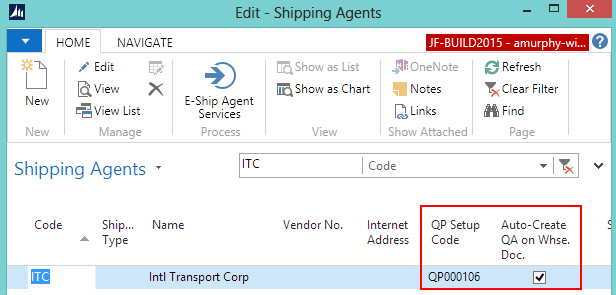
 Generating a Shipping Agent Quality Audit
Generating a Shipping Agent Quality Audit
Prerequisites
Setup procedures were completed.
Shipping agent was assigned to a vendor (via the Shipping Agent Code field, on the E-Ship FastTab, on the Vendor card). In this walkthrough, the ITC shipping agent was assigned to the CMS (V11670) vendor.
A purchase order was created and released for the CMS (V11670) vendor. The purchase order number is PO0026358.
The location associated with the purchase order is set up for warehouse receiving since this walkthrough is using warehouse receipts. In this case, the location is MAIN.
The person performing these steps is a warehouse employee. You need to be a warehouse employee in order to access the warehouse receipt.
 To Generate a Shipping Agent Quality Audit
To Generate a Shipping Agent Quality Audit
In the Search box, enter purchase order, and select Purchase Orders.
Open the PO0026358 purchase order.
On the Actions tab, in the Warehouse group, choose Create Whse. Receipt.
Click OK at the message that a quality audit was created.
Click OK at the message that a warehouse receipt was created. The Warehouse Receipt window opens.
The Shipping Agent quality audit is listed on the Quality Audit List window.
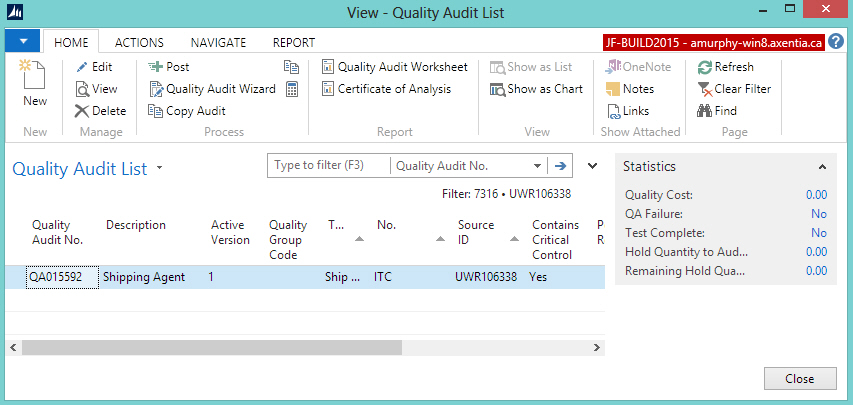
 Performing the Shipping Agent Quality Audit
Performing the Shipping Agent Quality Audit
In this walkthrough, the first shipment from the ITC shipping agent failed the Shipping Agent quality audit because the temperature of the truck was above the recommended value. As a result, the following events occurred:
- The delivery was refused.
- The warehouse receipt was deleted.
- A new warehouse receipt and quality audit were generated for the purchase order.
- The second delivery passed the quality audit.
This section contains the following procedures:
- Perform a failed Shipping Agent quality audit
- View the failed posted quality audit
- Perform a pass Shipping Agent quality audit
- View the passed posted quality audit
 To Perform a Failed Shipping Agent Quality Audit
To Perform a Failed Shipping Agent Quality Audit
The delivery truck has arrived, and the warehouse worker knows that a Shipping Agent Audit is to be performed. The worker has a handheld device that has JustFoodERP on it (alternatively, these steps could be performed using the Floor application), and enters the audit results.
The worker discovers that the temperature of the truck is higher than what is permitted.
In the Search box, enter quality audits, and select Quality Audits.
-
Open the Shipping Agent quality audit. In this case, QA015592.
-
On the Home tab, in the Process group, choose Quality Audit Wizard. The Quality Audit wizard opens.
-
Click Next.
-
Enter whether the truck passed the cleanliness inspection.
In the Result Value field, enter Yes. The Result field is automatically populated with Pass. The Test Complete check box is automatically selected.
-
Click Next.
-
Enter the driverís name.
In the Result Value field, enter Wayne Macdonald.
In the Result field, select Pass. The Test Complete check box is automatically selected.
Click Next.
-
Enter the number from the seal on the truck door.
In the Result Value field, enter A1234.
In the Result field, select Pass. The Test Complete check box is automatically selected.
Click Next.
-
Enter the results for the temperature test.
In the Result Value field, enter the 33 as the temperature of the truck. The Result field is automatically populated with Fail.
Select the Test Complete check box.
Click Next.
-
Finish the audit.
Select the Post audit on Finish check box.
Select the Close wizard on Finish check box.
Click Finish.
The quality audit is posted.
Because the TEMP quality measure was a Critical Control Point, when the temperature fails, the entire Shipping Agent audit fails.
-
Since the delivery is being refused, return to the Warehouse Receipt, and on the Home tab, in the Manage group, choose Delete.
-
Click Yes to delete the warehouse receipt.
 To View the Failed Posted Quality Audit
To View the Failed Posted Quality Audit
 To Perform a Pass Shipping Agent Quality Audit
To Perform a Pass Shipping Agent Quality Audit
After the first delivery was sent back, the warehouse receipt was deleted. A new warehouse receipt and quality audit were generated using the steps in Generating a Shipping Agent Quality Audit.
A second delivery truck has arrived, and the warehouse worker is entering the quality results into JustFoodERP.
In the Search box, enter quality audits, and select Quality Audits.
-
Open the Shipping Agent quality audit. In this case, QA015593.
-
On the Home tab, in the Process group, choose Quality Audit Wizard. The Quality Audit wizard opens.
-
Click Next.
-
Enter whether the truck passed the cleanliness inspection.
In the Result Value field, enter No.
-
In the Result field, select Fail.
-
Select the Test Complete check box.
-
Click Next.
-
Enter the driverís name.
In the Result Value field, enter Wayne Macdonald.
In the Result field, select Pass. The Test Complete check box is automatically selected.
Click Next.
-
Enter the number from the seal on the truck door.
In the Result Value field, enter XYZ890.
In the Result field, select Pass. The Test Complete check box is automatically selected.
Click Next.
-
Enter the results for the temperature test.
In the Result Value field, enter the 27 as the temperature of the truck. The Result field is automatically populated with Pass. The Test Complete check box is automatically selected.
Click Next.
-
Finish the audit.
Select the Post audit on Finish check box.
Select the Close wizard on Finish check box.
Click Finish.
The quality audit is posted.
Even though the delivery did not pass the CLEANLINESS test, the delivery will still be received because CLEANLINESS is not a critical control point, so the quality audit can still pass.
-
Return to the Warehouse Receipt, and receive and post the warehouse receipt.
 To View the Passed Posted Quality Audit
To View the Passed Posted Quality Audit
 Video
Video
See Also
© 2015 Microsoft and IndustryBuilt Software. All rights reserved.
JustFoodERP Release 8.00.00.02 | March 2015