You can set up specific menu codes, so that employees only see certain menu items in the Floor application. For example, you might only want a Receiver to see the Receiving menu items. You can create a Receiving menu code, and assign that code to the Receiver. When the Receiver logs into the Floor handheld device, he/she will only see the menu items set up for the Receiving menu code.
To set up Floor menu codes
Open the JF Floor Menu Codes window.
Navigate to Departments/Administration/Application Setup/Floor/Menu Codes.
On the Home tab, choose New.
Enter a menu code and description, and then click OK.
Set up the Floor menus for the menu code. See Set up the Floor Menus.
Assign the menu code to a warehouse employee.
Open the Warehouse Employees window.
Navigate to /Departments/Administration/Application Setup/Warehouse/Warehouse/Warehouse Employees.
On the Home tab, choose Edit List.
For the desired employee, select a value for the Menu Code field. The menu code for all of the employee’s locations will be updated.
Click OK.
Initialize the menu codes.
Open the Floor Setup window.
-
On the Home tab, in the Process group, choose Initialize Menu Codes.
-
Click OK.
-
Once the interface information is updated in NAV, you need to reload the Floor interfaces. From the Floor application,
On the Main Menu, tap the Help icon
 .
.Tap Reload Menus and Interfaces.
Tap the Back icon
 to return to the Main Menu.
to return to the Main Menu.
If the menu for the RECEIVING menu was set up as follows:
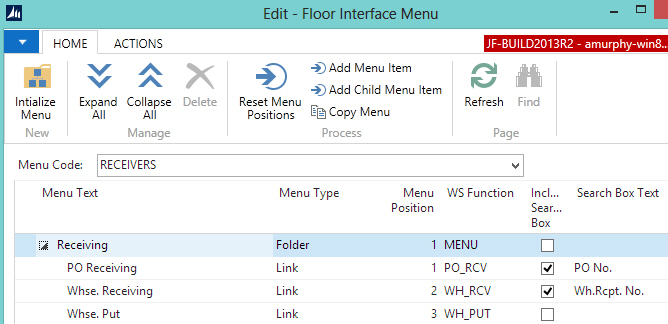
When logged in to Floor, an employee with the RECEIVING menu code could access the following menus:
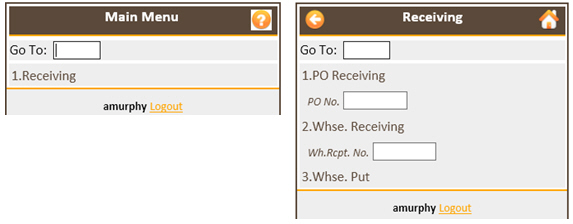
 Tip Tip |
|---|
For more information about how to work with fields and columns, see Work with Data. For more information about how to find specific pages, see Search. |





